Michael Crump - Nice Tool for Presenters who use Visual Studio 2012
Introduction
While setting up for my Nokia Lumia Labs presentation, I had one of the organizers ask me how I was able to switch fonts and make everything easier to read in a matter of seconds. I told him that I simply installed the Productivity Power Tools for Visual Studio 2012 and with 2 simple commands could switch between presenter mode or non-presenter mode.
Let’s see how it works.
By typing ‘present’, from the Visual Studio Quick Launch bar, then you will see the following:
By selecting, “PresentOn” then Visual Studio will adjust fonts, etc. automatically as shown below (Click to enlarge image):
...
Funny how this tip makes the rounds (Powering Presentations, Productivity Power. A peek at the VS 2012 Productivity Power Tools PresentOn/PresentOff).
Note: This is great for work presentations, meetings, code chats, etc. too.
Related Past Post XRef:
Powering Presentations, Productivity Power. A peek at the VS 2012 Productivity Power Tools PresentOn/PresentOff
Productivity Power Tools November 2012 Release (Think "Cool, new stuff for VS2012!" Release. Or "More Quick Tasks, Power Commands, Coloring Printing, [and more] oh my...")
The Visual Studio Productivity Power Tools just got better (with yesterday’s update). Now it’s Cool x 2!
“Visual Studio 2010 Pro Power Tools” available on the Visual Studio Gallery and free for everyone (VS 2010 Pro and above though). Think “Monster rollaway filled with cool power tools”
Visual Studio [Ultimate] 2010 Visualization & Modeling Feature Pack RTM now available on MSDN Subscribers Download







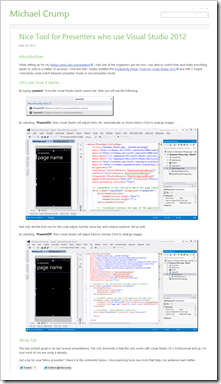







0 comments:
Post a Comment